The Reason pip Suddenly Refuses to Install Globally
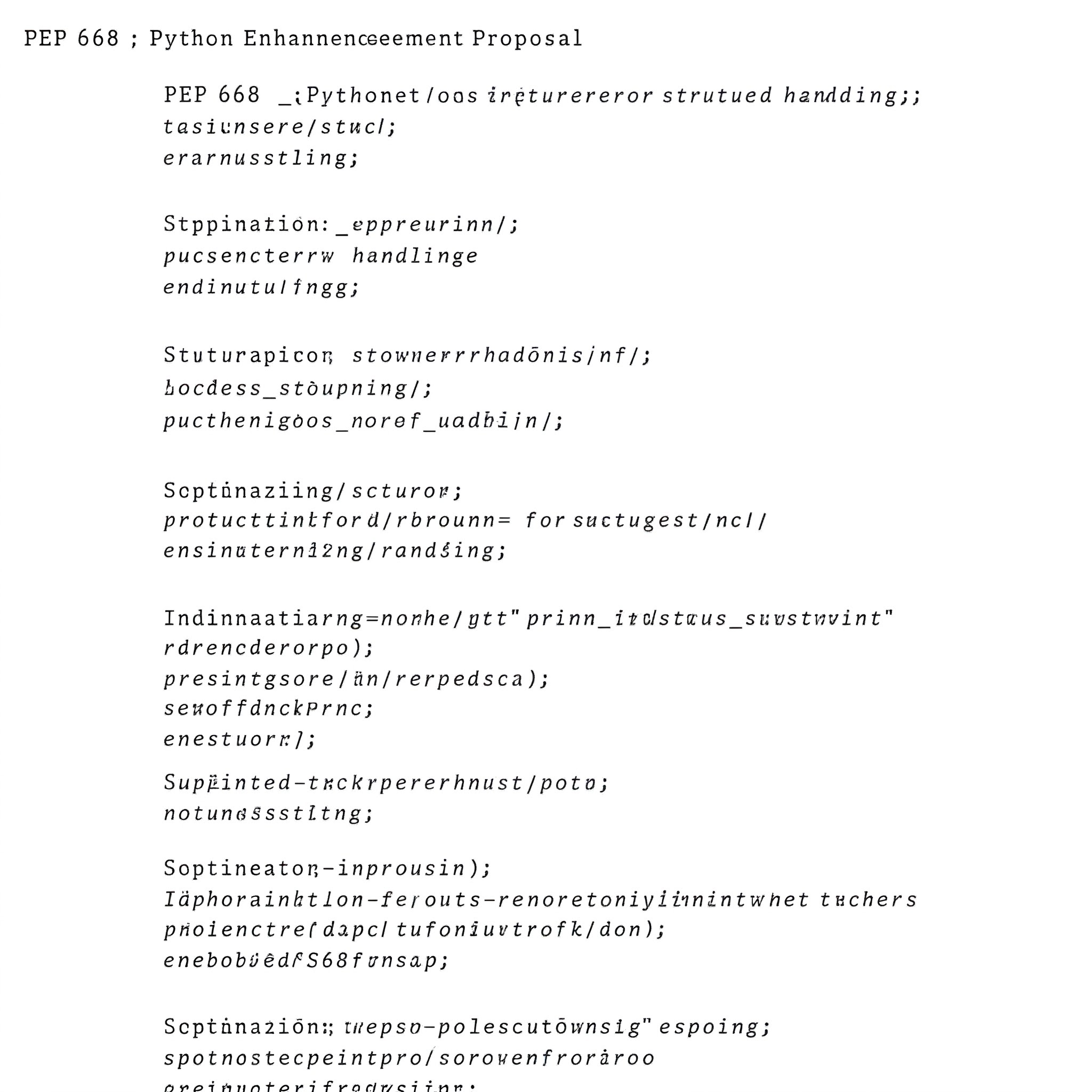
Why pip Suddenly Refuses to Install Globally?
Let’s try to recreate the error message.
$ pip3 install pandas
$ error: externally-managed-environment
× This environment is externally managed
╰─> To install Python packages system-wide, try apt install
python3-xyz, where xyz is the package you are trying to
install.
If you wish to install a non\-Debian\-packaged Python package,
create a virtual environment using python3 -m venv path/to/venv.
Then use path/to/venv/bin/python and path/to/venv/bin/pip. Make
sure you have python3\-full installed.
If you wish to install a non\-Debian\-packaged Python application,
it may be easiest to use pipx install xyz, which will manage a
virtual environment for you. Make sure you have pipx installed.
See /usr/share/doc/python3.12/README.venv for more information.
note: If you believe this is a mistake, please contact your Python
installation or OS distribution provider.
You can override this, at the risk of breaking your Python installation or OS,
by passing --break-system-packages.
hint: See PEP 668 for the detailed specification.“Errors should never pass silently—unless explicitly silenced.” — The Zen of Python
One such error is externally-managed-environment.
This message indicates that your Python environment is controlled by your operating system’s package manager (like apt, dnf, or yum), not by you. In simpler terms:
Your OS manages this Python installation. Hands off.
These system-managed environments are used to run critical tools, and direct modifications via pip could break essential components. That’s why these environments restrict you from installing or uninstalling packages freely. This isn’t a core Python change; it’s a coordinated effort between Python packaging tools and Linux distribution maintainers to improve system stability. Starting in 2022, distributions like Debian, Ubuntu 22.04+, and Fedora began enforcing this policy.
It’s also why tools like Docker can run into complications—making the transition to PEP 668 a frustrating experience, to say the least.
How Should You Install Python Packages in 2025?
$ python3 -m venv .venv
$ source .venv/bin/activate
$ pip3 install pandas # exampleWhen creating virtual environments, check out UV — a Python package manager written in Rust, which is lightning fast. This gives you a self-contained environment with full control over what gets installed, without interference with the system Python and without the need to use sudo.
Why We’re Better Off With PEP668
Installing Python packages globally with pip has always been risky on Linux. It worked—until it didn’t. A single bad install could break tools like apt, disable automation scripts, or prevent Python from launching entirely. I've been on the wrong side of this a few times, and it’s not a pleasant experience.
This change doesn’t remove functionality—it just puts a guardrail in place. If you know what you’re doing, you can still override it. But for most users, it helps avoid subtle, frustrating bugs that only show up when it’s too late to undo them easily.
Break System Packages Flag
What happens when we --break-system-packages?
$ pip install <your-package> --break-system-packagesThis tells pip:
Yes, I know I’m about to mess with a system-managed Python install. Let me do it anyway.Not exactly safe—but it works if you know what you’re doing.
Risks Include
- You may overwrite system-critical packages like
urllib3,certifi, orrequests. - It can break utilities like
apt,dnf, or even the system’s python3 command. - Uninstalling packages later may fail or remove components needed by your OS.
- Updates from your system package manager could conflict with or undo your changes.
Using System Package Manager to Install Python Packages
$ sudo apt install python3-requestsThe downside of using apt for Python packages is that they are often several versions behind the official releases on PyPI. Some packages may not be available. Finally, dependency conflicts can arise when mixing apt and pip installations.
Final Thoughts
PEP668 isn’t here to ruin your workflow—it’s here to protect your system and nudge you toward better habits. Yes, the error was annoying the first time, but honestly, it forces us all to improve our Python hygiene—and that’s not a bad thing.